In today’s digital age, reading on tablets has become incredibly common, offering convenience and access to a vast library of content. However, the very nature of tablets, with their notifications, apps, and internet access, can easily lead to distractions, hindering focus and impacting comprehension. This article explores practical strategies to enhance your reading experience on tablets, allowing you to absorb information more effectively and enjoy your reading time to the fullest.
Creating a Distraction-Free Environment
One of the biggest challenges of reading on tablets is the constant barrage of notifications and the temptation to switch to other apps. Creating a dedicated reading environment is crucial for maintaining focus.
- Enable Airplane Mode: This simple step eliminates all wireless connectivity, preventing notifications from interrupting your reading flow.
- Disable Notifications: If you prefer to keep Wi-Fi on, manually disable notifications for all apps except those essential for reading, such as your ebook reader.
- Close Unnecessary Apps: Before you start reading, close all other apps running in the background to minimize distractions and improve your tablet’s performance.
- Find a Quiet Space: Choose a location free from noise and interruptions, such as a library, a quiet room at home, or a park bench.
- Use a Reading App’s Focus Mode: Many reading apps have a built-in focus mode that hides the system clock and other potential distractions.
Optimizing Tablet Settings for Reading
Adjusting your tablet’s settings can significantly improve your reading experience and reduce eye strain. Consider these adjustments:
- Adjust Screen Brightness: Lower the screen brightness to a comfortable level to reduce eye fatigue, especially when reading in low-light conditions.
- Enable Dark Mode: Dark mode inverts the color scheme, displaying white text on a black background, which can be easier on the eyes, particularly at night.
- Customize Font Size and Style: Most reading apps allow you to adjust the font size and style to your preference. Experiment to find the most comfortable settings for your eyes.
- Adjust Screen Orientation: Experiment with portrait and landscape modes to see which orientation you find more comfortable for reading.
- Use a Blue Light Filter: Blue light emitted from screens can interfere with sleep. Enable a blue light filter to reduce blue light exposure, especially before bedtime.
Implementing Effective Reading Strategies
Beyond optimizing your environment and settings, adopting effective reading strategies can significantly enhance comprehension and retention.
- Set Reading Goals: Before you start reading, set a specific goal, such as reading a certain number of pages or chapters. This can help you stay focused and motivated.
- Take Breaks: Reading for extended periods can lead to eye strain and fatigue. Take short breaks every 20-30 minutes to rest your eyes and stretch your body.
- Annotate and Highlight: Use the highlighting and annotation tools in your reading app to mark important passages and jot down notes. This helps you engage actively with the text.
- Summarize Key Points: After reading a section or chapter, take a moment to summarize the key points in your own words. This reinforces your understanding and helps you remember the information.
- Read Actively: Engage with the text by asking questions, making connections to your own experiences, and critically evaluating the author’s arguments.
Choosing the Right Reading App
The reading app you choose can significantly impact your reading experience. Consider these factors when selecting a reading app:
- Compatibility: Ensure the app is compatible with your tablet and the file formats of your ebooks.
- Features: Look for features such as adjustable font sizes and styles, highlighting and annotation tools, dictionary integration, and cloud synchronization.
- User Interface: Choose an app with a clean and intuitive user interface that is easy to navigate.
- Customer Reviews: Read reviews from other users to get an idea of the app’s performance and reliability.
- Free vs. Paid: Consider whether a free app with basic features is sufficient for your needs, or whether you are willing to pay for a premium app with more advanced features.
Minimizing Eye Strain
Prolonged reading on tablets can lead to eye strain. Here are some tips to minimize eye fatigue:
- Follow the 20-20-20 Rule: Every 20 minutes, look at an object 20 feet away for 20 seconds.
- Blink Regularly: Blinking helps keep your eyes lubricated. Make a conscious effort to blink more frequently while reading.
- Adjust Screen Distance: Position your tablet at a comfortable distance from your eyes, typically around 16-18 inches.
- Use Artificial Tears: If your eyes feel dry, use artificial tears to lubricate them.
- Consult an Eye Doctor: If you experience persistent eye strain, consult an eye doctor to rule out any underlying vision problems.
Leveraging Tablet Features for Enhanced Comprehension
Tablets offer unique features that can enhance reading comprehension. Explore these functionalities:
- Dictionary Lookup: Use the built-in dictionary to quickly look up unfamiliar words.
- Text-to-Speech: Listen to the text being read aloud to improve comprehension and pronunciation.
- Search Function: Use the search function to quickly find specific information within the text.
- Note-Taking Apps: Integrate your reading with note-taking apps to record your thoughts and ideas.
- Cloud Synchronization: Synchronize your reading progress and notes across multiple devices.
Frequently Asked Questions
Is reading on a tablet bad for your eyes?
Reading on a tablet can potentially cause eye strain if not done correctly. Adjusting screen brightness, using dark mode, and taking regular breaks can help minimize eye strain.
How can I avoid distractions while reading on a tablet?
Enable airplane mode, disable notifications, close unnecessary apps, and find a quiet reading space. Utilizing a reading app’s focus mode can also be beneficial.
What are the best tablet settings for comfortable reading?
Adjust screen brightness, enable dark mode, customize font size and style, and use a blue light filter. Experiment with screen orientation to find what works best for you.
Which reading apps offer the best features for focus and comprehension?
Look for apps with adjustable font settings, highlighting and annotation tools, dictionary integration, text-to-speech functionality, and cloud synchronization. Popular options include Kindle, Google Play Books, and Apple Books.
How can I improve my reading comprehension while using a tablet?
Set reading goals, take breaks, annotate and highlight important passages, summarize key points, and actively engage with the text by asking questions and making connections.