For individuals facing vision difficulties, reading can often become a slow and challenging process. The good news is that with the right strategies and assistive tools, it’s possible to improve reading speed and comprehension significantly. This article explores various techniques and technologies designed to help people with low vision or other visual impairments achieve a more efficient and enjoyable reading experience. Reading faster, despite visual challenges, is an attainable goal through targeted interventions.
Understanding Vision Difficulties and Reading
Vision difficulties encompass a wide range of conditions, each impacting reading in unique ways. Common issues include:
- Low vision, where visual acuity is significantly reduced.
- Blurry vision, making it difficult to focus on text.
- Visual field loss, limiting the amount of text visible at once.
- Eye fatigue, leading to discomfort and reduced reading endurance.
These challenges can result in slower reading speeds, reduced comprehension, and increased frustration. Addressing these specific issues is crucial for effective intervention.
Strategies for Improving Reading Speed
Several strategies can be employed to enhance reading speed for individuals with vision difficulties. These techniques focus on optimizing visual input and minimizing eye strain.
Optimizing Visual Input
Adjusting the presentation of text can make a significant difference. Consider these adjustments:
- Font Size and Type: Experiment with larger font sizes and different font types (e.g., Arial, Verdana) to find what is most readable.
- Contrast: Use high contrast color schemes, such as black text on a white or light-colored background.
- Spacing: Increase line spacing and character spacing to reduce crowding and improve readability.
- Background Color: Try different background colors to reduce glare and eye strain. Some find that a light yellow or beige background is easier on the eyes.
Reading Techniques
Specific reading techniques can also boost speed and comprehension:
- Use a Visual Aid: Employ a ruler, finger, or tracking bar to guide your eyes along the line of text. This can help prevent skipping lines or losing your place.
- Chunking: Practice reading in small groups of words or phrases rather than individual words. This can improve reading fluency.
- Minimize Regressions: Consciously try to reduce the number of times you re-read words or phrases. This habit can significantly slow down reading speed.
- Active Reading: Engage actively with the text by highlighting key points, taking notes, or summarizing sections as you read. This can improve comprehension and retention.
Environmental Adjustments
The reading environment plays a crucial role in visual comfort and reading speed:
- Lighting: Ensure adequate and appropriate lighting. Avoid glare and shadows. Experiment with different types of lighting (e.g., natural light, task lighting) to find what works best.
- Posture: Maintain good posture to reduce strain on your neck and eyes. Use an adjustable chair and monitor stand to optimize your viewing angle.
- Breaks: Take frequent breaks to rest your eyes. Follow the 20-20-20 rule: every 20 minutes, look at something 20 feet away for 20 seconds.
Assistive Technology and Tools
Assistive technology offers a wide range of solutions for individuals with vision difficulties. These tools can significantly enhance reading speed and accessibility.
Screen Magnifiers
Screen magnification software enlarges the text and images on a computer screen, making them easier to see. These programs often offer customizable features such as:
- Adjustable magnification levels
- Color contrast settings
- Mouse pointer enhancements
- Screen smoothing to reduce pixelation
Screen Readers
Screen readers convert text into speech, allowing users to listen to content instead of reading it visually. This can be particularly helpful for individuals with severe vision impairments. Key features include:
- Voice customization (e.g., speed, pitch, voice type)
- Navigation controls for moving through text
- Support for various file formats (e.g., PDF, Word documents, web pages)
Text-to-Speech (TTS) Software
TTS software converts written text into spoken words. Unlike screen readers, TTS software typically focuses on reading specific selected text rather than the entire screen. This can be useful for proofreading or reading short passages. Benefits include:
- Improved accessibility to digital content
- Enhanced comprehension through auditory learning
- Reduced eye strain and fatigue
Optical Character Recognition (OCR)
OCR technology converts scanned images of text into editable text. This is invaluable for accessing printed materials that are not available in digital format. The process involves:
- Scanning the document
- Using OCR software to recognize the characters
- Editing and formatting the resulting text
E-Readers and Tablets
E-readers and tablets offer several features that can benefit readers with vision difficulties, such as:
- Adjustable font sizes and styles
- Built-in dictionaries
- Backlighting for reading in low-light conditions
- Text-to-speech capabilities
Optimizing Digital Content for Accessibility
Content creators can play a vital role in making digital content more accessible to individuals with vision difficulties. Implementing accessibility best practices ensures that more people can access and enjoy the information.
Web Content Accessibility Guidelines (WCAG)
WCAG provides a set of guidelines for making web content more accessible to people with disabilities. Key principles include:
- Perceivable: Information and user interface components must be presentable to users in ways they can perceive.
- Operable: User interface components and navigation must be operable.
- Understandable: Information and the operation of the user interface must be understandable.
- Robust: Content must be robust enough that it can be interpreted reliably by a wide variety of user agents, including assistive technologies.
Alt Text for Images
Alternative text (alt text) provides a textual description of an image. This allows screen readers to convey the content of the image to visually impaired users.
Semantic HTML
Using semantic HTML tags (e.g., <article>, <section>, <nav>) helps structure content in a meaningful way, making it easier for assistive technologies to interpret and navigate. This also improves overall SEO.
Frequently Asked Questions (FAQ)
What is the best font size for reading with low vision?
The best font size varies depending on the individual and the specific font. Experiment with different sizes to find what is most comfortable and readable. Generally, a larger font size (e.g., 14-18 points or larger) is recommended.
Are there specific fonts that are easier to read for people with vision difficulties?
Yes, sans-serif fonts like Arial, Verdana, and Tahoma are often considered easier to read than serif fonts like Times New Roman. These fonts have simpler letterforms and less visual clutter.
How can I reduce eye strain while reading?
To reduce eye strain, ensure adequate lighting, take frequent breaks, adjust screen settings (brightness, contrast), and maintain good posture. Consider using blue light filters or special glasses designed to reduce eye strain.
What are some affordable assistive technology options for reading?
Many free or low-cost options are available, such as built-in screen magnifiers and text-to-speech features in operating systems. Online resources and open-source software can also provide valuable tools.
How can I improve my reading comprehension with vision difficulties?
Active reading techniques, such as highlighting key points, summarizing sections, and taking notes, can enhance comprehension. Additionally, using text-to-speech software can help you focus on the content without the added strain of visual reading.