In today’s fast-paced world, a well-organized digital workspace is essential for maintaining productivity and reducing stress. Learning how to organize your digital workspace effectively can significantly improve your focus and streamline your workflow. By implementing simple strategies, you can transform your cluttered desktop and overflowing inbox into a haven of efficiency. This article will guide you through practical steps to optimize your digital environment, making it easier to find what you need, when you need it.
File Management Strategies
Effective file management is the cornerstone of a well-organized digital workspace. A clear and consistent system will save you time and frustration when searching for documents.
Creating a Logical Folder Structure
Start by creating a main folder for each major area of your work or personal life. These could include “Projects,” “Clients,” “Personal Documents,” or “Finance.”
Within each main folder, create subfolders for specific projects or categories. Aim for a structure that is intuitive and easy to navigate.
Use consistent naming conventions for your folders and files. This will make it easier to locate items quickly.
Naming Conventions for Files
Develop a standardized naming system that includes relevant information such as the date, project name, and document type.
For example, a file name could be “2024-01-15_ProjectAlpha_Report.docx”. Using dates in the YYYY-MM-DD format ensures chronological order.
Avoid using special characters or spaces in file names. Use underscores or hyphens instead.
Regular File Maintenance
Schedule regular time to clean up your files. Delete or archive old and unnecessary documents.
Consistently review your folder structure and make adjustments as needed. Your system should evolve with your needs.
Consider using cloud storage solutions for automatic backups and accessibility from multiple devices.
Application Organization
The way you organize your applications can also significantly impact your productivity. A streamlined application setup reduces distractions and allows you to focus on the task at hand.
Desktop Organization
Minimize the number of icons on your desktop. A cluttered desktop can be visually overwhelming and distracting.
Create shortcuts to frequently used applications and place them in a designated area of your desktop or taskbar.
Use desktop organization tools or features provided by your operating system to group icons logically.
Taskbar and Dock Management
Pin frequently used applications to your taskbar or dock for quick access. This eliminates the need to search through the start menu or application folder.
Arrange applications in a logical order based on your workflow. Place the applications you use most often at the beginning.
Remove any unnecessary applications from your taskbar to reduce clutter.
Application Folders
Create folders within your applications menu to group related applications. For example, create a folder for “Graphics” or “Productivity” tools.
This makes it easier to find the application you need without scrolling through a long list.
Consider using application launchers that allow you to quickly find and launch applications using keywords.
Email Management
An overflowing inbox can be a major source of stress and can significantly reduce your productivity. Implementing effective email management strategies is crucial for maintaining a clear and organized digital workspace.
Inbox Zero Philosophy
Aim to achieve “Inbox Zero” by processing all emails in your inbox daily. This means either deleting, archiving, responding to, or delegating each email.
Avoid using your inbox as a to-do list. Instead, move tasks from emails to a dedicated task management system.
Schedule specific times throughout the day to check and process your emails. This prevents constant interruptions and allows you to focus on other tasks.
Email Filters and Folders
Create filters to automatically sort incoming emails into relevant folders. This helps to prioritize important emails and reduces clutter in your inbox.
Use folders for different projects, clients, or categories. This makes it easier to find specific emails when you need them.
Unsubscribe from unnecessary email lists to reduce the volume of incoming emails.
Email Templates
Create email templates for frequently used responses. This saves time and ensures consistency in your communication.
Use canned responses for common questions or requests. Customize the templates as needed before sending.
Consider using email management tools that offer features such as scheduling, reminders, and follow-up tracking.
Time Management Tools
Effective time management is essential for maintaining productivity and achieving your goals. Utilizing digital tools can help you stay organized, focused, and on track.
Calendar Management
Use a digital calendar to schedule appointments, meetings, and tasks. Set reminders to ensure you don’t miss important deadlines.
Color-code events and tasks to visually categorize them. This makes it easier to see what you have coming up at a glance.
Share your calendar with colleagues or family members to coordinate schedules and avoid conflicts.
Task Management Applications
Use a task management application to create and track to-do lists. Break down large projects into smaller, manageable tasks.
Prioritize tasks based on importance and urgency. Set deadlines for each task to stay on track.
Collaborate with team members on shared task lists. Assign tasks and track progress in real-time.
Note-Taking Tools
Use a digital note-taking tool to capture ideas, take meeting notes, and organize information. This eliminates the need for paper notebooks and allows you to easily search and access your notes.
Organize your notes into notebooks and folders. Use tags to categorize notes by topic or project.
Sync your notes across multiple devices for accessibility from anywhere.
Cloud Storage and Collaboration
Cloud storage solutions offer a convenient and secure way to store and access your files from anywhere. They also facilitate collaboration with colleagues and clients.
Choosing the Right Cloud Storage Provider
Consider factors such as storage capacity, security features, and pricing when choosing a cloud storage provider. Popular options include Google Drive, Dropbox, and OneDrive.
Ensure that the provider offers features such as version control, file sharing, and collaboration tools.
Check the provider’s privacy policy and security certifications to ensure your data is protected.
Organizing Files in the Cloud
Maintain a consistent folder structure in your cloud storage account. Mirror the structure you use on your local computer for easy navigation.
Use clear and consistent naming conventions for your files. This makes it easier to locate files quickly.
Regularly review and clean up your cloud storage account. Delete or archive old and unnecessary files.
Collaboration Tools
Utilize collaboration tools offered by your cloud storage provider to work on documents simultaneously with colleagues. This eliminates the need for emailing files back and forth.
Use features such as comments and suggestions to provide feedback and track changes.
Set permissions to control who can access and edit your files.
Automating Repetitive Tasks
Automating repetitive tasks can save you time and effort, allowing you to focus on more important activities. Many digital tools offer features for automating common workflows.
Email Automation
Use email marketing platforms to automate email campaigns and newsletters. Schedule emails to be sent at specific times or in response to specific triggers.
Set up auto-responders to acknowledge receipt of emails and provide basic information.
Use email filters to automatically sort and categorize incoming emails.
Task Automation
Use task management applications to automate recurring tasks. Set up tasks to be automatically created on a regular basis.
Use workflow automation tools to automate complex processes. Connect different applications and services to create automated workflows.
Consider using tools like Zapier or IFTTT to connect different applications and automate tasks across platforms.
Social Media Automation
Use social media management tools to schedule posts and automate social media activities. This allows you to maintain a consistent presence on social media without spending hours each day.
Use social listening tools to monitor social media for mentions of your brand or keywords related to your industry.
Automate the process of sharing content to different social media platforms.
Maintaining a Distraction-Free Environment
A distraction-free environment is crucial for maintaining focus and productivity. Minimize interruptions and create a workspace that is conducive to concentration.
Turning Off Notifications
Disable unnecessary notifications on your computer and mobile devices. This includes email notifications, social media notifications, and app notifications.
Set specific times to check your notifications. Avoid constantly checking them throughout the day.
Use focus modes or do-not-disturb settings to block out distractions during specific periods.
Using Website Blockers
Use website blockers to block access to distracting websites during work hours. This helps to prevent you from getting sidetracked by social media or other time-wasting sites.
Set specific times when you are allowed to access these websites. Reward yourself with short breaks to browse your favorite sites.
Consider using browser extensions that block distracting content on websites.
Creating a Dedicated Workspace
Designate a specific area in your home or office as your dedicated workspace. This helps to create a mental association between the space and work.
Keep your workspace clean and organized. Remove any clutter that could be distracting.
Ensure that your workspace is comfortable and well-lit. Use ergonomic furniture to prevent strain and fatigue.
Regular Digital Decluttering
Just like a physical space, a digital workspace needs regular decluttering to maintain efficiency and reduce stress. Schedule time to review and organize your files, applications, and online accounts.
Reviewing and Archiving Files
Go through your files and folders periodically to identify documents that are no longer needed. Archive or delete these files to free up space and reduce clutter.
Consider using cloud storage solutions for long-term archiving. This allows you to access old files if needed without cluttering your primary workspace.
Establish a retention policy for different types of files. This helps you determine how long to keep certain documents before archiving or deleting them.
Uninstalling Unused Applications
Review the applications installed on your computer and mobile devices. Uninstall any applications that you no longer use to free up storage space and improve performance.
Consider using a software uninstaller to completely remove applications and their associated files.
Regularly update the applications you do use to ensure they are running efficiently and securely.
Managing Online Accounts
Review your online accounts and unsubscribe from any newsletters or services that you no longer use. This reduces the amount of spam you receive and simplifies your online experience.
Close any online accounts that you no longer need. This helps to protect your privacy and security.
Use a password manager to securely store and manage your passwords for different online accounts.
FAQ – Frequently Asked Questions
- Why is organizing my digital workspace important?
- Organizing your digital workspace improves productivity, reduces stress, and saves time by making it easier to find and access the information and tools you need.
- How often should I declutter my digital workspace?
- Aim for a weekly or bi-weekly decluttering session to maintain a clean and organized environment. A more thorough cleaning can be done monthly.
- What are some essential tools for digital workspace organization?
- Essential tools include file management systems, task management applications, cloud storage solutions, and note-taking tools. Choose tools that best fit your workflow and needs.
- How can I improve my email management?
- Implement the “Inbox Zero” philosophy, use email filters and folders, unsubscribe from unnecessary emails, and create email templates for frequently used responses.
- What is the best way to name my files?
- Use a consistent naming convention that includes the date, project name, and document type. Avoid special characters and spaces in file names.
- How can I minimize distractions while working?
- Turn off unnecessary notifications, use website blockers, and create a dedicated workspace that is free from clutter and interruptions.