In today’s digital age, we spend countless hours reading on screens, whether it’s for work, education, or leisure. Optimizing screen settings is crucial to reduce eye strain and enhance the overall digital reading experience. By making a few adjustments to your display, you can significantly improve readability and comfort. This guide provides practical steps to customize your screen for optimal reading.
🖥️ Understanding the Basics of Screen Optimization
Before diving into specific settings, it’s important to understand the key elements that contribute to comfortable digital reading. These include brightness, contrast, color temperature, font size, and resolution. Each of these factors plays a vital role in how your eyes perceive text and images on the screen.
Adjusting these settings appropriately can minimize eye fatigue and improve focus. Understanding the relationship between these elements allows for personalized customization. Ultimately, the goal is to create a viewing environment that supports prolonged reading without discomfort.
🔆 Adjusting Brightness and Contrast
Brightness and contrast are two of the most critical settings for comfortable reading. Excessive brightness can lead to eye strain, while insufficient brightness can make it difficult to read text clearly. Contrast, on the other hand, affects how well text stands out against the background.
Finding the Right Brightness Level
To find the optimal brightness level, start by adjusting it to match the ambient lighting in your environment. If you are in a dimly lit room, lower the brightness. If you are in a brightly lit room, increase the brightness. A good rule of thumb is to adjust the brightness until the screen appears to blend in with its surroundings.
Optimizing Contrast for Readability
Contrast refers to the difference in luminance between the lightest and darkest parts of an image. A high contrast setting can make text appear sharper and easier to read, but it can also cause eye strain if it is too extreme. A low contrast setting can make text appear blurry and difficult to distinguish from the background.
To optimize contrast, experiment with different settings until you find a level that allows you to read text comfortably without straining your eyes. A contrast ratio of 60-80% is generally considered optimal for most users.
🎨 Color Temperature and Blue Light Reduction
Color temperature refers to the warmth or coolness of the colors displayed on your screen. Blue light, a type of high-energy visible light emitted by electronic devices, has been linked to eye strain and sleep disturbances. Adjusting color temperature and reducing blue light can significantly improve your reading experience.
Understanding Color Temperature
Lower color temperatures (around 2700K to 3000K) produce warmer, more yellowish tones, which are generally easier on the eyes, especially in the evening. Higher color temperatures (around 6500K to 9000K) produce cooler, bluer tones, which can be more stimulating and may be suitable for daytime use.
Implementing Blue Light Filters
Many modern devices come with built-in blue light filters that can be activated to reduce the amount of blue light emitted by the screen. These filters typically work by shifting the color temperature towards warmer tones.
You can also use third-party apps and software to further customize blue light reduction. Experiment with different settings to find a level that is comfortable for your eyes and does not distort the colors too much.
✒️ Choosing the Right Font and Size
The font and size of the text you are reading can have a significant impact on readability. Selecting a font that is easy to read and adjusting the font size to a comfortable level can reduce eye strain and improve comprehension.
Selecting Readable Fonts
Serif fonts, such as Times New Roman, have small decorative strokes at the ends of the letters, which can help guide the eye along the line of text. Sans-serif fonts, such as Arial and Helvetica, do not have these strokes and tend to appear cleaner and more modern.
For digital reading, sans-serif fonts are often preferred because they tend to be more legible on screens. However, personal preference plays a significant role, so experiment with different fonts to find one that you find comfortable to read.
Adjusting Font Size for Comfort
The optimal font size will depend on your screen resolution, viewing distance, and personal preferences. A font size that is too small can strain your eyes, while a font size that is too large can be distracting. Start by increasing the font size until you can read the text comfortably without squinting or straining your eyes.
Most operating systems and applications allow you to adjust the font size globally or on a per-application basis. Take advantage of these settings to customize the font size to your liking.
📐 Adjusting Resolution and Scaling
Screen resolution refers to the number of pixels displayed on your screen. Higher resolutions generally result in sharper and more detailed images, but they can also make text appear smaller. Scaling, on the other hand, allows you to enlarge the size of text and other elements on the screen without changing the resolution.
Understanding Screen Resolution
The native resolution of your monitor is the resolution at which it is designed to operate optimally. Using a resolution lower than the native resolution can result in blurry or distorted images. However, using a resolution higher than the native resolution is not possible.
Utilizing Scaling Options
If you find that text and other elements appear too small at your monitor’s native resolution, you can use scaling options to enlarge them. Most operating systems offer built-in scaling settings that allow you to adjust the size of text, icons, and other elements on the screen.
Experiment with different scaling levels until you find a setting that makes text easy to read without making other elements appear too large or distorted. A scaling level of 125% or 150% is often a good starting point.
🌙 Dark Mode and Inverted Colors
Dark mode and inverted colors are display settings that reverse the colors on your screen, typically displaying light text on a dark background. These settings can reduce eye strain, especially in low-light environments.
Benefits of Dark Mode
Dark mode can reduce the amount of light emitted by your screen, which can be beneficial if you are reading in a dimly lit room or at night. It can also reduce eye strain and improve sleep quality by minimizing exposure to blue light.
Using Inverted Colors
Inverted colors can be useful for individuals with certain visual impairments, such as macular degeneration. However, inverted colors can also distort images and make them appear unnatural, so they may not be suitable for all users.
Experiment with both dark mode and inverted colors to see which setting works best for you. You may find that one setting is more comfortable for certain tasks or environments than the other.
⏱️ Taking Breaks and Practicing Eye Exercises
No matter how well you optimize your screen settings, it is important to take regular breaks and practice eye exercises to prevent eye strain. The 20-20-20 rule is a popular guideline that recommends taking a 20-second break every 20 minutes to focus on an object 20 feet away.
The 20-20-20 Rule
The 20-20-20 rule is a simple and effective way to reduce eye strain. During your breaks, you can also perform eye exercises, such as blinking frequently, rolling your eyes, and focusing on objects at different distances.
Additional Tips for Eye Care
In addition to taking breaks and practicing eye exercises, you can also reduce eye strain by ensuring that your screen is properly positioned and that you have adequate lighting. Your screen should be positioned at arm’s length and slightly below eye level. Avoid glare by positioning your screen away from direct light sources.
❓ Frequently Asked Questions
What is the best brightness level for digital reading?
The ideal brightness level depends on your environment. Adjust it until the screen blends with the surroundings. Too bright can cause strain, while too dim makes reading difficult.
How does color temperature affect eye strain?
Lower color temperatures (warmer tones) are generally easier on the eyes, especially in the evening. Higher color temperatures (cooler tones) can be more stimulating but may contribute to eye strain.
Which font is best for digital reading?
Sans-serif fonts like Arial and Helvetica are often preferred for digital reading due to their clean and legible appearance on screens. Experiment to find what you prefer.
What is the 20-20-20 rule?
The 20-20-20 rule suggests taking a 20-second break every 20 minutes to focus on an object 20 feet away. This helps reduce eye strain during prolonged screen use.
Does dark mode really help with eye strain?
Yes, dark mode can reduce the amount of light emitted by your screen, which can be beneficial in low-light environments. It can also minimize exposure to blue light, improving sleep quality and reducing eye strain.