Many people use tablets for reading books, articles, and documents. Optimizing your device can significantly improve reading speed and comprehension. This article provides practical steps to customize your tablet, ensuring a more efficient and enjoyable reading experience. By adjusting settings, utilizing appropriate apps, and exploring accessibility options, you can transform your tablet into the perfect reading companion.
Optimizing Display Settings
The display settings on your tablet play a crucial role in reducing eye strain and enhancing readability. Adjusting brightness, color temperature, and font settings can make a significant difference.
Adjusting Brightness
Excessive brightness can cause eye fatigue, especially in low-light conditions. Reduce the screen brightness to a comfortable level. Most tablets have an auto-brightness feature that adjusts brightness based on ambient light.
- Manually adjust the brightness slider in the settings menu.
- Enable auto-brightness for automatic adjustments.
- Use a blue light filter app to reduce eye strain at night.
Modifying Color Temperature
Color temperature affects the warmth or coolness of the screen’s colors. Warmer colors are generally better for reading, especially in the evening. Adjusting the color temperature can reduce blue light emissions.
- Use the built-in color temperature settings on your tablet.
- Install apps that automatically adjust color temperature based on the time of day.
- Experiment with different color profiles to find what works best for you.
Adjusting Font Settings
Choosing the right font size and style is essential for comfortable reading. Larger fonts can reduce eye strain, while certain font styles are more readable than others. Adjusting these settings is key to efficient reading.
- Increase the font size to a comfortable level.
- Select a font style that is easy to read (e.g., Arial, Times New Roman, Open Sans).
- Adjust the font weight (boldness) for better clarity.
Utilizing Reading Apps and Modes
Various reading apps and built-in reading modes offer features designed to enhance the reading experience. These apps often include customizable settings and tools that can improve reading speed and comprehension.
Exploring Reading Apps
Dedicated reading apps often provide features such as adjustable margins, line spacing, and custom themes. These apps can significantly improve readability and reduce distractions. Many apps also offer features like text-to-speech.
- Kindle: A popular app for reading ebooks with a wide range of customizable settings.
- Google Play Books: Offers a clean interface and integration with Google’s ecosystem.
- Moon+ Reader: Provides extensive customization options and support for various file formats.
Activating Reading Modes
Some tablets have built-in reading modes that optimize the display for reading. These modes often reduce blue light and adjust the color temperature to minimize eye strain. Check your tablet’s settings for this feature.
- Locate the reading mode option in your tablet’s display settings.
- Enable the reading mode to automatically adjust the display.
- Customize the reading mode settings to your preferences.
Using Text-to-Speech
Text-to-speech functionality can be beneficial for individuals with visual impairments or those who prefer to listen to content. Many reading apps and tablets offer text-to-speech features. This allows for a hands-free reading experience.
- Enable text-to-speech in your reading app or tablet settings.
- Adjust the speech rate and voice to your liking.
- Use text-to-speech for proofreading or multitasking.
Customizing Accessibility Features
Accessibility features can be invaluable for users with visual or cognitive impairments. These features can enhance readability and make the reading experience more comfortable and accessible. Adjusting these settings is crucial.
Adjusting Font Size and Style
Increasing the font size and selecting a clear, readable font style can significantly improve readability for users with visual impairments. Accessibility settings often provide more extensive font customization options.
- Access the accessibility settings in your tablet’s settings menu.
- Adjust the font size to the largest comfortable setting.
- Choose a font style that is easy to read, such as Open Sans or Arial.
Enabling High Contrast Mode
High contrast mode increases the contrast between text and background, making it easier to distinguish words. This feature can be particularly helpful for users with low vision. This helps reduce eye strain and fatigue.
- Enable high contrast mode in the accessibility settings.
- Adjust the contrast level to your preference.
- Test different color combinations to find what works best for you.
Utilizing Screen Magnification
Screen magnification allows users to zoom in on specific areas of the screen for closer inspection. This feature can be useful for reading small text or viewing detailed images. Magnification can be a game-changer.
- Enable screen magnification in the accessibility settings.
- Learn the gestures for zooming in and out.
- Use screen magnification to read small text or examine images closely.
Optimizing Tablet Performance
A slow or laggy tablet can disrupt the reading experience. Optimizing tablet performance can help ensure smooth and uninterrupted reading. This involves managing apps and storage.
Closing Unnecessary Apps
Running multiple apps simultaneously can slow down your tablet and drain the battery. Close any apps that you are not actively using to free up resources. This simple step can significantly improve performance.
- Close apps by swiping them away in the recent apps menu.
- Disable background app refresh for apps that don’t need to update in the background.
- Use a task manager app to monitor and close resource-intensive apps.
Managing Storage Space
A full storage can also impact tablet performance. Delete unnecessary files, apps, and media to free up storage space. Regularly clearing cache and data can also help improve performance.
- Delete unused apps and files.
- Move files to external storage or cloud storage.
- Clear the cache and data for apps that consume a lot of storage.
Updating Software
Keeping your tablet’s operating system and apps up to date can improve performance and fix bugs. Software updates often include optimizations that can enhance the reading experience. Always keep your system updated.
- Check for software updates in the settings menu.
- Enable automatic updates to ensure you always have the latest version.
- Read the release notes for updates to see what improvements have been made.
Creating a Distraction-Free Environment
Minimizing distractions is essential for focused reading. Turn off notifications, silence your tablet, and find a quiet place to read. A distraction-free environment can significantly improve reading comprehension.
Turning Off Notifications
Notifications from apps and services can interrupt your reading. Disable notifications for apps that are not essential to your reading experience. This will help you stay focused on the text.
- Disable notifications in the settings menu.
- Customize notification settings for individual apps.
- Use a do-not-disturb mode to silence all notifications.
Silencing Your Tablet
Silence your tablet to avoid interruptions from calls and other sounds. This will help you concentrate on your reading. A silent environment is conducive to focused reading.
- Put your tablet on silent mode.
- Disable vibration for notifications and calls.
- Use headphones to block out external noise.
Finding a Quiet Place
Choose a quiet place where you can read without interruptions. A peaceful environment can improve your focus and comprehension. This could be a library, a park, or a quiet room in your home.
- Find a quiet room or area where you can read undisturbed.
- Use noise-canceling headphones to block out distractions.
- Inform others that you need uninterrupted time for reading.
Implementing Reading Techniques
Using effective reading techniques can further enhance reading speed and comprehension. Techniques such as skimming, scanning, and active reading can help you get the most out of your reading time.
Skimming and Scanning
Skimming involves quickly reading through a text to get a general overview. Scanning involves looking for specific information within a text. These techniques can help you quickly identify relevant content.
- Skim the introduction and conclusion of a text to get a general idea of the content.
- Scan for keywords or phrases that are relevant to your research.
- Use headings and subheadings to guide your skimming and scanning.
Active Reading
Active reading involves engaging with the text by asking questions, taking notes, and summarizing key points. This technique can improve comprehension and retention. It forces you to think critically about the material.
- Highlight or underline key passages.
- Write notes in the margins or in a separate notebook.
- Summarize the main points of each section.
Setting Reading Goals
Setting reading goals can help you stay motivated and track your progress. Set realistic goals for how much you want to read each day or week. This can help you stay on track and achieve your reading objectives.
- Set a daily or weekly reading goal.
- Track your progress using a reading app or journal.
- Reward yourself for achieving your reading goals.
Maintaining Good Posture and Ergonomics
Maintaining good posture and ergonomics is essential for preventing physical discomfort while reading. Use a tablet stand, adjust your seating position, and take breaks to stretch and move around.
Using a Tablet Stand
A tablet stand can help you position your tablet at a comfortable viewing angle. This can reduce neck strain and improve posture. Stands are inexpensive and widely available.
- Choose a tablet stand that is adjustable and stable.
- Position the tablet at eye level to reduce neck strain.
- Use the stand on a stable surface to prevent it from tipping over.
Adjusting Seating Position
Adjust your seating position to ensure good posture while reading. Sit upright with your back supported and your feet flat on the floor. Avoid slouching or hunching over your tablet.
- Sit in a chair with good back support.
- Adjust the height of your chair so that your feet are flat on the floor.
- Avoid slouching or hunching over your tablet.
Taking Breaks and Stretching
Take regular breaks to stretch and move around. Prolonged reading can cause muscle fatigue and stiffness. Taking breaks can help prevent these issues. Even short breaks can be beneficial.
- Take a break every 20-30 minutes.
- Stretch your neck, shoulders, and back.
- Walk around and move your body to improve circulation.
FAQ – Frequently Asked Questions
The best font size depends on your individual preferences and visual acuity. Experiment with different font sizes to find what is most comfortable for you. Generally, a larger font size is better for reducing eye strain.
Reduce eye strain by adjusting screen brightness, color temperature, and font settings. Use a blue light filter app, take regular breaks, and ensure good lighting in your reading environment.
Apps like Moon+ Reader, Kindle, and Google Play Books offer extensive customization options, including adjustable margins, line spacing, and custom themes. Explore these apps to find the one that best suits your needs.
It’s recommended to take a break every 20-30 minutes. During your breaks, stretch, move around, and focus on something other than your tablet screen to reduce eye strain and muscle fatigue.
Optimize your tablet’s performance by closing unnecessary apps, managing storage space, and keeping your software up to date. Regularly clear the cache and data for apps that consume a lot of storage.
By following these tips, you can significantly enhance your reading experience on your tablet. Optimizing display settings, utilizing reading apps, customizing accessibility features, and creating a distraction-free environment can all contribute to faster and more enjoyable reading. Experiment with different settings and techniques to find what works best for you.