Reading on a tablet offers incredible convenience, bringing countless books and articles right to your fingertips. However, to truly enjoy and benefit from this digital reading experience, it’s crucial to create the perfect tablet reading environment. This involves optimizing everything from lighting and posture to device settings, ensuring comfort and minimizing eye strain. By carefully considering these factors, you can transform your tablet into a portal for immersive and enjoyable reading.
Optimizing Lighting for Tablet Reading
Proper lighting is paramount when reading on a tablet. Insufficient or harsh lighting can lead to eye fatigue and headaches. Aim for ambient lighting that is soft and diffused, reducing glare on the screen.
Position yourself so that the light source isn’t directly behind you, as this can create reflections. Similarly, avoid facing a bright light source, which can strain your eyes.
Adjust the brightness of your tablet screen to match the surrounding light. Many tablets offer automatic brightness adjustment based on ambient light sensors.
Types of Lighting to Consider:
- Natural Light: Reading near a window during daylight hours can be ideal, but avoid direct sunlight.
- Warm-toned Lamps: Use lamps with adjustable brightness and warm-toned bulbs to reduce blue light exposure, especially in the evening.
- Bias Lighting: Placing a light source behind your tablet can reduce eye strain by creating a more balanced contrast between the screen and the background.
Maintaining Proper Posture While Reading
Prolonged tablet reading can lead to neck and back pain if you don’t maintain good posture. Holding your tablet at an awkward angle for extended periods can strain your muscles.
Invest in a tablet stand to elevate the device to eye level. This helps prevent you from hunching over and straining your neck.
Take frequent breaks to stretch and move around. Even a few minutes of stretching can significantly reduce muscle fatigue.
Tips for Better Posture:
- Elevate Your Tablet: Use a stand or prop it up on a pillow to bring the screen closer to eye level.
- Sit Upright: Maintain a straight back and avoid slouching. Use a chair with good lumbar support.
- Adjust Your Seating: Ensure your feet are flat on the floor or supported by a footrest.
- Take Breaks: Stand up and stretch every 20-30 minutes to prevent stiffness.
Adjusting Tablet Settings for Optimal Reading
Your tablet’s settings play a crucial role in creating a comfortable reading experience. Adjusting brightness, font size, and color schemes can significantly reduce eye strain.
Explore your tablet’s accessibility settings for features like text-to-speech, which can offer a break from visual reading. Many e-reading apps also have customizable themes and margins.
Experiment with different settings to find what works best for your eyes. Everyone’s preferences are different, so personalize your reading experience.
Key Settings to Customize:
- Brightness: Lower the brightness in dimly lit environments and increase it in brighter settings.
- Font Size and Style: Choose a font size and style that is easy to read. Avoid overly decorative fonts.
- Color Scheme: Use a dark mode or sepia tone to reduce blue light exposure, especially at night.
- Screen Orientation: Experiment with portrait and landscape modes to see which is more comfortable.
- Night Mode: Enable night mode to filter out blue light and reduce eye strain before bed.
Minimizing Eye Strain During Tablet Reading
Eye strain is a common complaint among tablet readers. This can manifest as dry eyes, blurred vision, and headaches. Fortunately, there are several strategies to mitigate these symptoms.
The 20-20-20 rule is a simple yet effective way to reduce eye strain. Every 20 minutes, look at an object 20 feet away for 20 seconds.
Blink frequently to keep your eyes lubricated. Dry eyes can exacerbate eye strain and discomfort.
Strategies to Reduce Eye Strain:
- The 20-20-20 Rule: Take regular breaks to focus on distant objects.
- Blink Frequently: Consciously blink to keep your eyes moisturized.
- Use Artificial Tears: If you experience dry eyes, use over-the-counter artificial tears.
- Adjust Screen Distance: Position the tablet at a comfortable distance, typically arm’s length.
- Reduce Glare: Use a matte screen protector to minimize glare from ambient light.
Creating a Comfortable Reading Environment
Beyond lighting, posture, and settings, the overall environment contributes significantly to your reading comfort. A quiet, comfortable space can enhance focus and enjoyment.
Eliminate distractions by turning off notifications and finding a peaceful location. Consider using noise-canceling headphones to block out external sounds.
Ensure the temperature is comfortable and that you have adequate ventilation. A stuffy or overly warm environment can be distracting.
Elements of a Comfortable Reading Space:
- Quiet Location: Choose a space free from distractions and interruptions.
- Comfortable Seating: Use a supportive chair or couch that allows you to relax.
- Optimal Temperature: Maintain a comfortable room temperature.
- Good Ventilation: Ensure adequate airflow to prevent stuffiness.
- Minimal Distractions: Turn off notifications and minimize visual clutter.
Frequently Asked Questions
What is the ideal distance to hold a tablet while reading?
The ideal distance to hold a tablet while reading is typically arm’s length, or about 16 to 18 inches. This distance allows your eyes to focus comfortably without straining. Adjust the distance slightly based on your personal preference and vision needs.
How often should I take breaks when reading on a tablet?
It’s recommended to take a break every 20-30 minutes when reading on a tablet. Use the 20-20-20 rule: every 20 minutes, look at an object 20 feet away for 20 seconds. This helps reduce eye strain and prevents fatigue. Also, stand up and stretch to improve circulation and posture.
Is it better to read on a tablet in portrait or landscape mode?
The choice between portrait and landscape mode depends on personal preference and the content you’re reading. Portrait mode often mimics the layout of a traditional book, which some readers find more natural. Landscape mode can be useful for viewing images, charts, or wide tables. Experiment with both to see which is more comfortable for you.
Does dark mode really help reduce eye strain?
Yes, dark mode can help reduce eye strain, especially in low-light environments. By displaying light text on a dark background, dark mode reduces the overall amount of light emitted by the screen. This can minimize glare and make it easier for your eyes to focus. It’s particularly beneficial for reading at night or in dimly lit rooms.
What type of tablet screen is best for reading?
E-ink screens are generally considered the best for reading because they mimic the appearance of ink on paper. They are easier on the eyes, especially for extended reading sessions. LCD or LED screens can also be suitable if you adjust the brightness, font size, and color scheme to minimize eye strain. A matte screen protector can also help reduce glare.